New Site

Thank you for visiting cmpco.com!
We have made a lot of changes to make the site easier to use, including adding new menus, simplifying the content, and making it work on mobile devices and tablets. This may mean that you will need to clear your browser cache of old files. Here is how to clear your browser's cache of old files:
For Internet Explorer users
- Select Tools (via the Gear Icon) > Safety > Delete browsing history.
- Make sure to check Temporary Internet Files and then click Delete.
- You will get a confirmation at the bottom of the window once it has successfully cleared your cache and cookies.
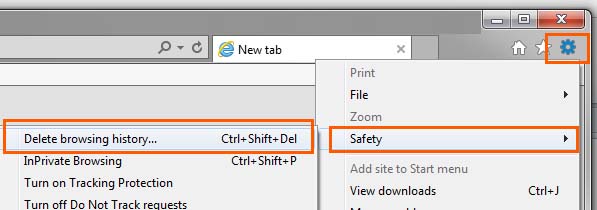
For Chrome users
- On your computer, open Chrome.
- At the top right, click More .
- Click More tools Clear browsing data.
- At the top, choose a time range. To delete everything, select All time.
- Next to "Cookies and other site data" and "Cached images and files," check the boxes.
- Click Clear data.
For Firefox users
- From the History menu, select Clear Recent History.
- From the Time range to clear: drop-down menu, select the desired range; to clear your entire cache, select Everything.
- Next to "Details", click the down arrow to choose which elements of the history to clear; to clear your entire cache, select all items.
For Safari users
- Click Safari in the upper left hand side of your screen. In the menu that appears, click Preferences.
- In the window that appears, click the Privacy tab.
- Click Remove Now in the pop up window that appears.
